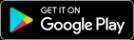By taking some simple precautions, you can increase your online security.
While technology has made things easier, nothing will protect you against fraud if you aren’t careful with your personal information. By keeping your personal information safe you can play an important part in protecting your personal financial information and preventing fraud. Listed below are tips to keep your personal information secure.
1. Be aware of fraudulent emails
- The Mac will NEVER ask you to provide your personal information, member number, password or VISA Card number via email.
- Only click on a link in an email if you are certain that it is from a reliable source
- Do not click on emails where you do not know the sender or source. If it seems too good to be true, it is!
- Be very cautious about forwarding emails with a “great offer” to a friend or relative.
- If you receive a suspicious email (especially ones claiming to come from a financial institution), do not act on the instructions contained in the email - delete the email from both your Inbox and Deleted Items folders.
- Avoid opening suspicious or dubious emails or attachments, even if the email is from someone you trust. The email and attachment could have been forwarded automatically without the person's knowledge.
- You should not reply to "spam" emails or emails where you do not know the sender or source. It simply confirms that your email address is valid and you may receive further emails from them. You should simply delete the email.
- Email is one of the prime movers for malicious viruses. Regardless of how enticing the subject or attachment may look, be cautious. Any unexpected email, especially one with attachments (from someone you may or may not know), could contain a virus and may have been sent without that person's knowledge from an infected computer. Should you receive an email of this kind and you are doubtful of its legitimacy, delete it.
- Do not reply to emails that request your:
- Personal details
- Member number
- Online banking password
- VISA Card details
2. Protect your Member number and password
To access your accounts, you will need your member number and your password. Your password protects your information, they will keep outsiders out if they are kept secret.
Here are a few helpful tips to assist you in choosing and using your Online Banking password.
- Have a unique password for your Online Banking. Avoid using the same password for different online applications.
- When choosing a password, select something that you will remember easily but not obvious to others.
- Do not use your debit, credit, access card PIN, date of birth, telephone number or postcode as your password.
- Avoid repeated digits or simple sequences
- Keep your password confidential – you should never reveal your password to anyone, this includes family members, friends or a credit union staff member.
- Do not write your password down even if it is disguised.
- The Mac will not make unsolicited calls or send unsolicited emails to you requesting personal information, passwords or card numbers.
- Change your password, or notify us as soon as you suspect your existing password has become known or used by someone else.
- Care should be taken when using public computers, be cautious of who may be watching.
3. Log in through the correct site
Only log into Online Banking by using the Online Banking login link on the top right of our website. While booking marking webpages is convenient, it may mean that you are not accessing the most up to date page. Remember to manually type our website address – www.themaccu.com.au – into your Internet browser. Never access Online Banking from a link in an email.
4. Look for the “Closed Padlock” when Online Banking
When logging into or using Online Banking, look for the closed padlock symbol at the bottom or top right corner of your web browser. You can double-click the padlock symbol to view the server security certificate details. The certificate informs your browser that the website you are connected to is legitimate.
5. Look for “https://” in the address bar
When using Online Banking the website should begin with https:// Websites that use this are secure sites.
6. Log out
Always completely log out from Online Banking and close the browser session after you have finished or if you leave your computer unattended for a period of time. We recommend that you do not access Online Banking via public computers.
As an additional precaution, our Online Banking system has been set to automatically log out after 5 minutes if your banking session remains unattended.
7. Install a Firewall
We recommend you install a firewall to protect your computer from unauthorised access over the Internet - a firewall is a software program that filters all Internet traffic between your computer and the outside world. You can use the firewall to protect your home and business computer from spam, offensive websites and unauthorised logins by potential hackers.
Major firewall providers include:
8. Control Spam
Spam is all unsolicited electronic email sent out to individuals that have no consented to receive it. You can protect yourself from spam in a number of ways:
Use filters
A filter is a kind of software that sorts incoming emails and rejects emails considered as spam. Spam filters can sometimes block genuine messages, or sometimes fail to identify real spam. You should always manually review the diverted messages to check for any that are genuine.
Protect your email address online
Spammers have two techniques when collecting email addresses online; dictionary attached and harvesting. Both techniques are now outlawed under the Spam Act 2003, but you should still exercise caution.
A dictionary attached occurs where a spammer sends out bulk emails to a large number of possible addresses in the hope of locating a real email recipient.
Harvesting refers to the process where the spammer finds your email address from a publicly available source, eg bulletin boards, signing up to website etc. You can try limit the scope of subsequent communications by ticking a box to indicate that you don’t want to receive any further offers or information.
If you want people to be able to contact you through your website, you can limit the risk of spam by using a dedicated email address (rather than your personal one) or set up an online form for visitors to complete.
9. Update virus/spyware protection
Viruses
A computer virus is a program that attaches itself to another program, but changes the action of that program so the virus is able to spread. Anti-virus software is designed to protect your computer again viruses, worms and Trojans. A Trojan is a malicious program disguised as something harmless, such as a game or screen saver. It contains a hidden code that allows the intruder to take control of your computer without your knowledge.
New viruses are constantly appearing and it is important that everyone who uses a computer is aware of proper security practise to protect your computer:
- Protect your computer with up-to-date antivirus software
- Regularly update your computer system
- Avoid opening, running, installing or using programs/files you have obtained from a person or organisation that you can’t trust, including emails containing attachments.
- Scan new programs/files/attachments for viruses before opening, running, installing or using them.
- Ensure you have the latest available updates and anti-virus software.
- Regularly scan your computer with current anti-virus software to ensure your system is not infected by a virus.
Major antivirus software providers include:
Spyware
Spyware is the collective name given to software that is installed on your computer to secretly obtain information and send it back to another source. Spyware programs can be installed through a virus or as part of another software installation. Spyware can be removed from your computer by:
- Running a spyware remover program
- Virus checking
- Deleting cookies from your browser
- Installing a personal firewall will stop unauthorised attacks on your computer from spyware sources.
10. Keep your computer software up to date
Virus writers and hackers look for vulnerable areas of software programs to gain unauthorised access to PCs. Publishers of software programs provide updates from time to time to solve vulnerabilities that are discovered in their programs. The publisher will then release a security upgrade to your existing program.
You should check your computers security on a regular basis and download the latest updates when provided, to check for updates and patches you should visit the publishers website – some computers now automatically download and update.
11. Disable password autocomplete settings
Autocomplete functions remember your personal information and passwords. We recommend you consider disabling the password auto completion function in your web browser. You can also clear any stored passwords through your internet browser. In addition, do not download any computer software that remembers and pre-populates any of your access details required to login to Online Banking.
12. Keep track of your records
If you print or save copies of your account records or transactions, make sure that are in a safe location. If you suspect that an unauthorised transaction has occurred please contact us immediately.